How to Optimize Windows 11: The Ultimate Guide to Boost PC Performance
- Admin
- Nov 11, 2025
- 6 min read
Updated: Nov 19, 2025
How to Optimize Windows 11. Although Microsoft tries to enhance the productivity of Windows PC time to time with virtual upgradation, patch releases for bug fix and many other features update. But even with all its visual upgrades and productivity features, many users ultimately notice their PCs performance slowing down over time. Whether it’s a lagging startup, delayed app opening, or slow performance during multitasking.
But there is a good news for all users. You don’t need to purchase a new computer to enjoy fast performance PC. In this wide-ranging guide, you’ll learn how to speed up Windows 11 using both basic tweaks and advanced optimization tips that actually works.
Reason Behind Windows 11 slowing down Over Time
Before proceeding to the optimization steps, it’s important to understand the common causes of slow performance:
A large number of startup apps and programs
Background processes consuming memory
Obsolete drivers or software
Temporary files and cache buildup
Visual effects taking up resources
Malware or bloatware
Insufficient RAM or disk space
By recognizing and addressing these issues, you can restore your PC’s speed and even make it run faster than when it was new.
1. Disable Needless Startup Programs
When You start Windows 11, many programs and apps automatically open in the background even if it is not required more. This slows down boot time and consume a lot of memory.
Steps to disable Startup Apps:
Press Ctrl + Shift + Esc to open Task Manager.
Click on the Startup apps tab from the left side menu bar.

Analise the enabled startup apps and programs which you don’t need at startup.
Simply right click on startup app and choose Disable.

Bonus tip: Disable high-impact apps like Microsoft Teams, Spotify, or OneDrive if you rarely use them on startup.
2. Turn Off Visual Effects
Windows 11’s animations and transparency effects look great but can slow down lower-end PCs.
Disable Visual Effects:
Press Windows + I to open Settings.
Here go to System.
Thereafter go to About.
Click on Advanced system settings. A new window will open.

Here go to Performance section.
Click on Settings.

Select Adjust for best performance or manually uncheck animations like:
Animate windows when minimizing/maximizing
Fade or slide menus into view
Show shadows under windows
This simple tweak can instantly make your computer feel sharper.
3. Free Up Space Using Storage Sense
Windows 11 comprises a built-in tool Storage Sense, that automatically clears temporary files, cache, and old system files.
Enable Storage Sense
Go to Settings, Choose System and thereafter click on Storage.
Turn on Storage Sense.
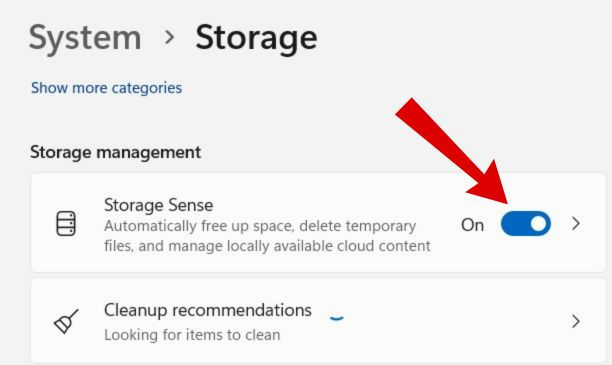
Click Configure Storage Sense or run it now and choose how often you want it to run.
If your C: drive is nearing size, clearing space can make a massive difference in performance.
4. Uninstall Unused Apps and Programs
Pre-installed or unused apps can slow down Windows 11, take up space, and run background services.
Uninstall Unused Apps and Programs:
Launch Control Panel.
Open Program and features.

Find out apps and programs which are not being used by you or not necessary.
Simply select it and choose Uninstall from the top menu bar.

5. Check for Windows Updates and Drivers
You must Keep your system updated with latest windows update and optional updates. Sometimes outdated drivers or missing Windows updates may be a cause of slow Windows 11 performance.
Update Windows 11
Step 1. Press Win + I to open windows settings.
Step 2. From the left side menu, Choose Windows Update.
Step 3. Click on Check for Updates.

Install the latest patches if any windows 11 update available.
Step 4. Thereafter go to Advanced option on the same window.

Step 5. Choose Optional updates.

Step 6. install the latest optional updates if any available.
Update Windows 11 Drivers
Step 1. Press Windows + R shortcut key to open Run command box
Step 2. Type devmgmt.msc and press Enter.
Step 3. In device Manager, locate the driver having yellow color exclamation mark, it means that driver having error or outdated. Expand it.
Step 4. Right click on driver and choose Update driver.

Step 5. In next Window, How do you want to search for drivers, Choose search automatically.
Let the window complete the updating of Driver.
Follow above steps to update another driver.
6. Include Best Performance Power Mode Settings
Windows 11 defaults to “Balanced” Power mode, which saves power but might limit your PC’s full performance.
Customize power mode:
Open Settings. Go to System and click on Power & Battery.
Under Power mode, select Best performance under Plugged in as well as On Battery.

7. Optimize Drive on Windows 11
Although for HDD users, defragmentation can help reorganize data for faster access. But, for SSD users don’t required defragmentation but it can benefit from TRIM optimization.
Optimize your drive:
Type Defragment in Windows search box.
Select your drive and choose Optimize.

8. Run Disk Cleanup to optimize Windows 11
Use the Disk Cleanup tool:
Type “Disk Cleanup” in the Start menu.
Select your drive basically ‘C’ drive where your programs files are kept.

Here go to the section, files to delete and make check against temporary files, and recycle bin data and also other data. Choose delete.

9. Change Background Apps and Processes Settings
Windows 11 allows apps to run in the background even when not in use, which can drain various resources of your system.
Disable background apps:
Go to Settings. Choose Apps and click on Installed apps.
Click on three dot against the app and select Advanced options.

Under Background apps permissions, choose Never.

10. Scan for Malware and Viruses
Malware and viruses are one of the most common reasons for slow Windows PCs. Use Windows Security or a trusted third party antivirus to scan your system on a regular interval.
Go to Windows Search.
Type Windows Security and open it.
From the left side menu, Click Virus & threat protection → Scan options → Quick scan.
For deeper cleaning, choose Full scan or Offline scan.

Finally click on Scan Now.
Removing viruses from Computer can drastically improve your computer’s performance.
11. Reset or Reinstall Windows 11
If your PC is still slow after all optimizations, a clean reinstall might be your best option. It removes all junk files and gives your system a fresh start.
Reset Windows 11:
Go to Settings → System → Recovery.
Under Reset this PC, click Reset PC.

Choose Keep my files or Remove everything.
Essential points to Keep Windows 11 Fast
Restart your PC on regular interval to clear unnecessary memory.
Restrict installing unknown third-party tools.
Keep your desktop clean (avoid too many shortcuts).
Use cloud storage instead of filling up local drives.
Regularly clear browser cache, cookies and site data and also extensions.
Final thoughts
Speeding up Windows 11 doesn’t require advanced technical skills — just a few smart tweaks and maintenance habits. By disabling unnecessary apps, optimizing system settings, and keeping your PC clean, you can enjoy smooth, fast, and efficient performance every day.
FAQ
Is it safe to disable startup apps in Windows 11?
Disabling non-essential startup apps is absolutely safe and recommended. Avoid disabling security tools, system services from Microsoft, and hardware drivers.
Does turning off visual effects improve performance?
Yes. Disabling animations, transparency effects, shadows, and other visual features can significantly improve speed on low-end or older PCs.
How often should I clean temporary files on Windows 11?
You should clear temporary files once every 1–2 weeks. Enabling Storage Sense allows Windows to automatically delete junk files, cache, and recycle bin data on a schedule.
Does resetting Windows 11 improve performance?
Yes. Resetting or reinstalling Windows 11 removes junk, malware, corrupted files, and unnecessary apps. It can significantly boost speed, especially on systems that have been used for years.
Which apps slow down Windows 11 the most?
Apps that commonly slow down performance include OneDrive syncing, Microsoft Teams, Chrome with too many extensions, antivirus suites with heavy scans.
Do I need an SSD to improve Windows 11 speed?
Yes. If your PC still uses an HDD, upgrading to an SSD is one of the most impactful upgrades you can make. Boot times, app loading, and overall responsiveness will drastically improve.



Comments